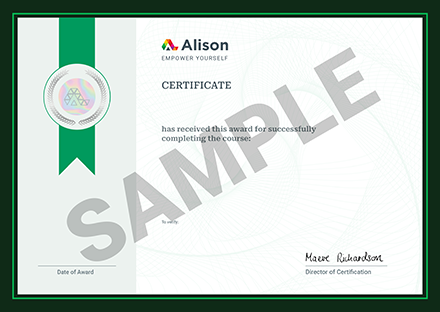Are you a project manager, project scheduler or engineer looking for a powerful tool for your project management? Primavera P6 is one of the most influential and well-known software applications used for planning, managing and executing any project work. It is standard software designed for managing a variety of projects in industries such as construction, manufacturing, oil and gas, energy and even information technology. This course will introduce you to Primavera P6 and teach you the overall navigation and structure of the P6 workspace and menus. It is a tool that works with an enterprise structure. It extends from the top levels of management to the lowest levels of project participants. We'll explore the Primavera P6 enterprise structure hierarchy and how to create, name and organise new Enterprise Project Structure (EPS) nodes. We'll then guide you through creating a new project in P6, selecting a new EPS node for your unique project and selecting a start date.
It is important to set up calendars precisely to assign suitable activities correctly. The next part of the course will teach you to add holidays to your calendar and modify your working and non-working hours. It's typically a scheduling best practice to build a ‘work breakdown structure’ (WBS) when creating a project in Primavera P6. WBS is a hierarchical structure that allows you to construct multiple layouts for various phases of your project. We'll help you understand WBS and the concept of ‘parent’ and ‘child’ in WBS elements. We then investigate how to select the WBS screen, add WBS elements, indent WBS elements and so on. Now that you have set up your calendars and created your WBS, you will learn how to add activities to your selected WBS element, including adding schedule logic in P6.
In the final part of the course, we'll quickly show you how to export and import in P6. We have provided a resource file for download called 'office building addition example'. Using this resource will aid your learning as you follow along in the export and import lessons. In P6, a ‘resource’ is labour or non-labour material used to complete a scheduled activity. But how do we create resources in P6? Discover how to develop a new resource and enter it using the resource wizard, including how to navigate and customise the activity usage spreadsheet, activity usage profile and resource usage profile. In addition, we'll teach you how to create and assign activity codes in P6 while you group and sort these activities. This video-based course provides you with live demonstrations and is essential for beginners or anyone who wants to learn the fundamentals of Primavera P6. Many downloadable resources can help you better understand and engage in the learning process. So don't get left out! Enrol now in this free course and begin learning with Primavera P6.
What You Will Learn In This Free Course
View All Learning Outcomes View Less All Alison courses are free to enrol study and complete. To successfully complete this course and become an Alison Graduate, you need to achieve 80% or higher in each course assessment. Once you have completed this course, you have the option to acquire an official , which is a great way to share your achievement with the world.
Your Alison is:
- Ideal for sharing with potential employers
- Great for your CV, professional social media profiles and job applications.
- An indication of your commitment to continuously learn, upskill & achieve high results.
- An incentive for you to continue empowering yourself through lifelong learning.
Alison offers 3 types of s for completed courses:
- Digital : a downloadable in PDF format immediately available to you when you complete your purchase.
- : a physical version of your officially branded and security-marked
All s are available to purchase through the Alison Shop. For more information on purchasing Alison , please visit our FAQs. If you decide not to purchase your Alison , you can still demonstrate your achievement by sharing your Learner Record or Learner Achievement Verification, both of which are accessible from your Account Settings.











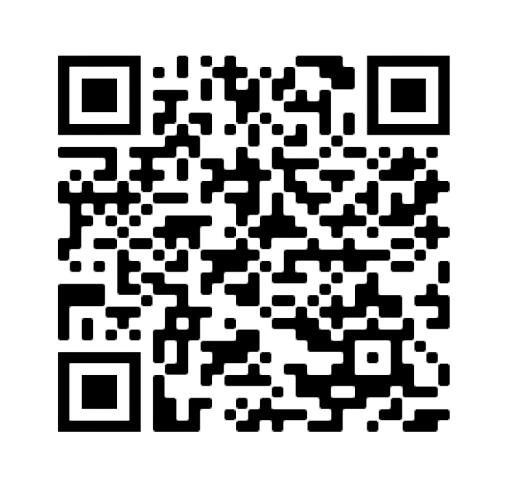
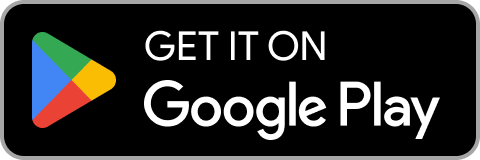
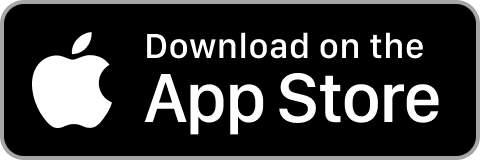
 Avg Hours
Avg Hours CPD Accredited
CPD Accredited
 Total XP:
Total XP: 
 Knowledge & Skills You Will Learn
Knowledge & Skills You Will Learn